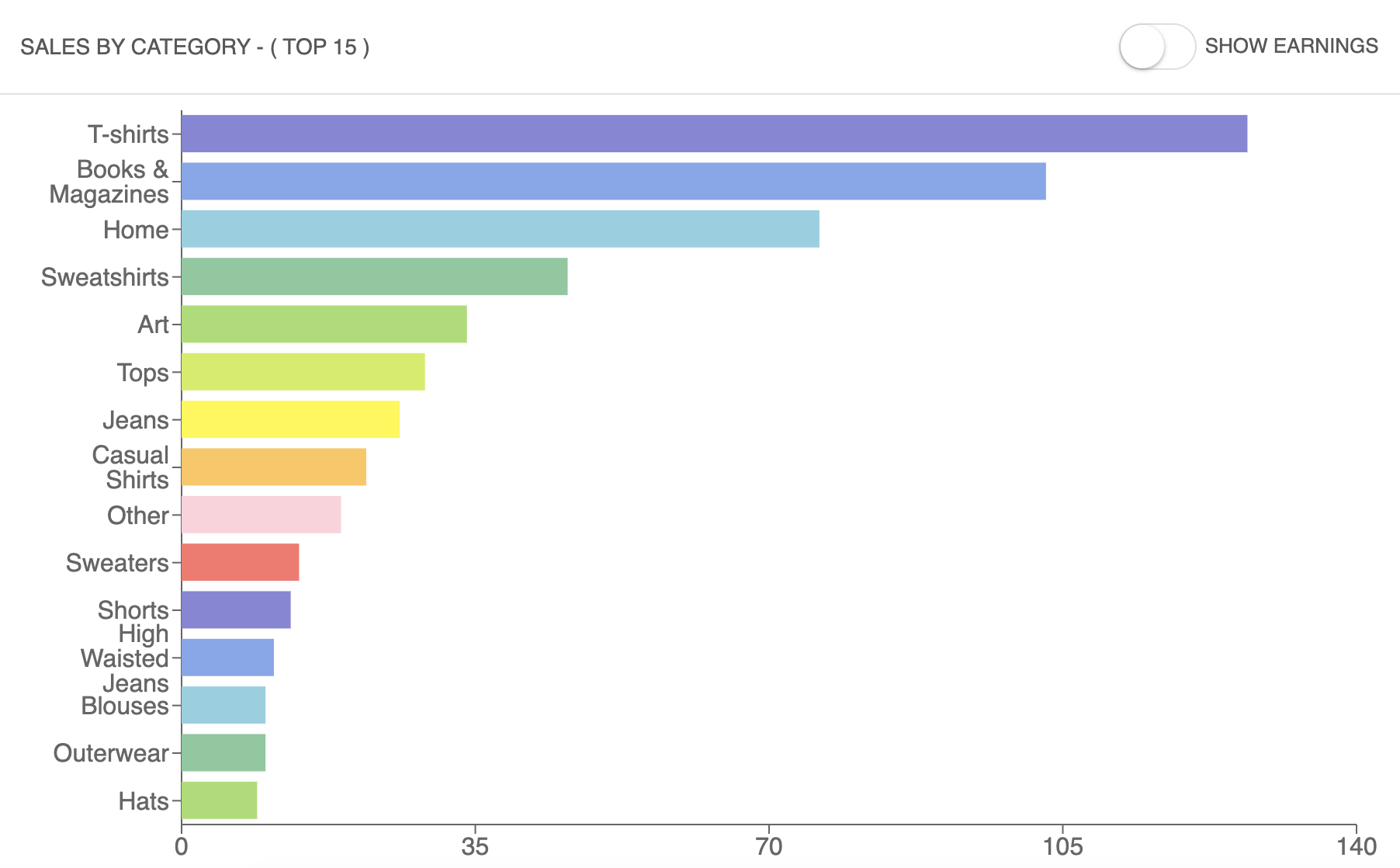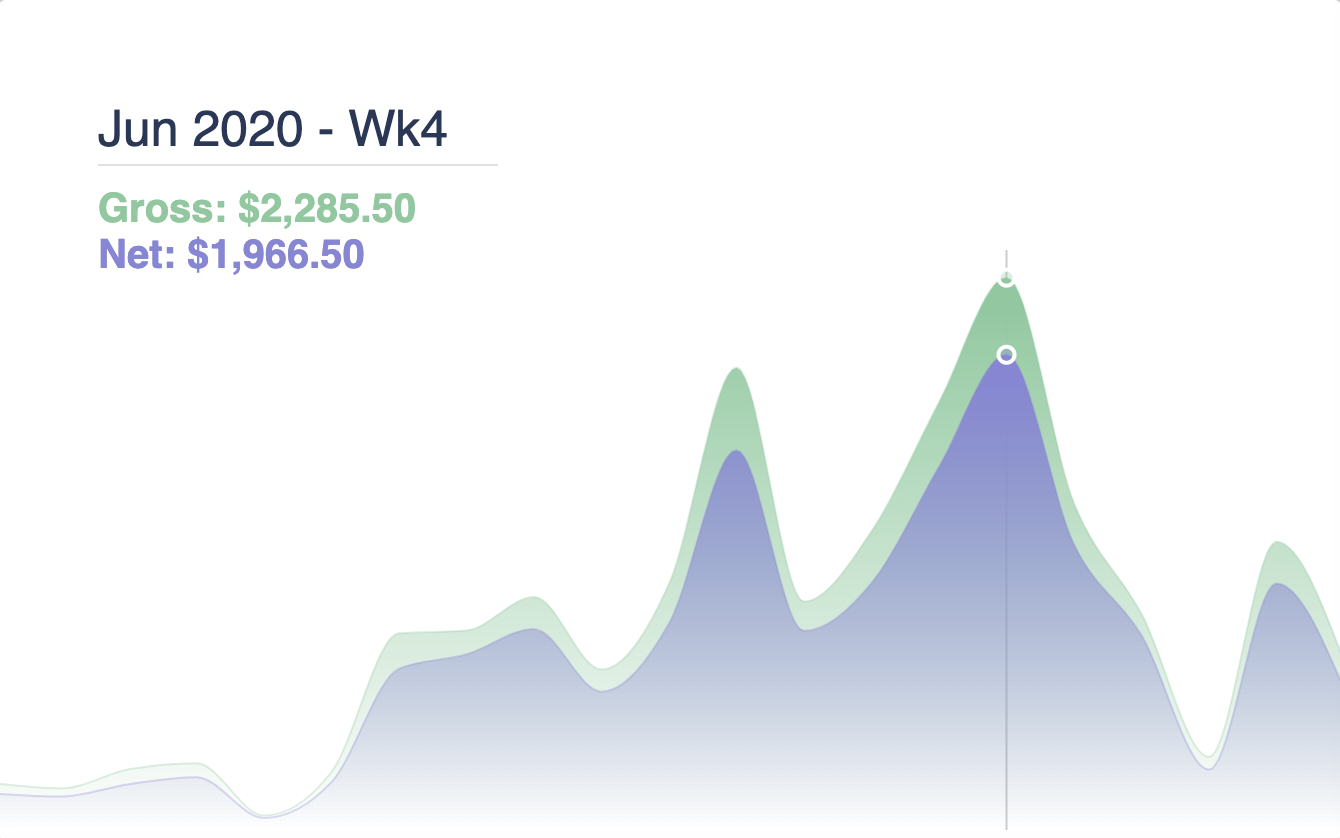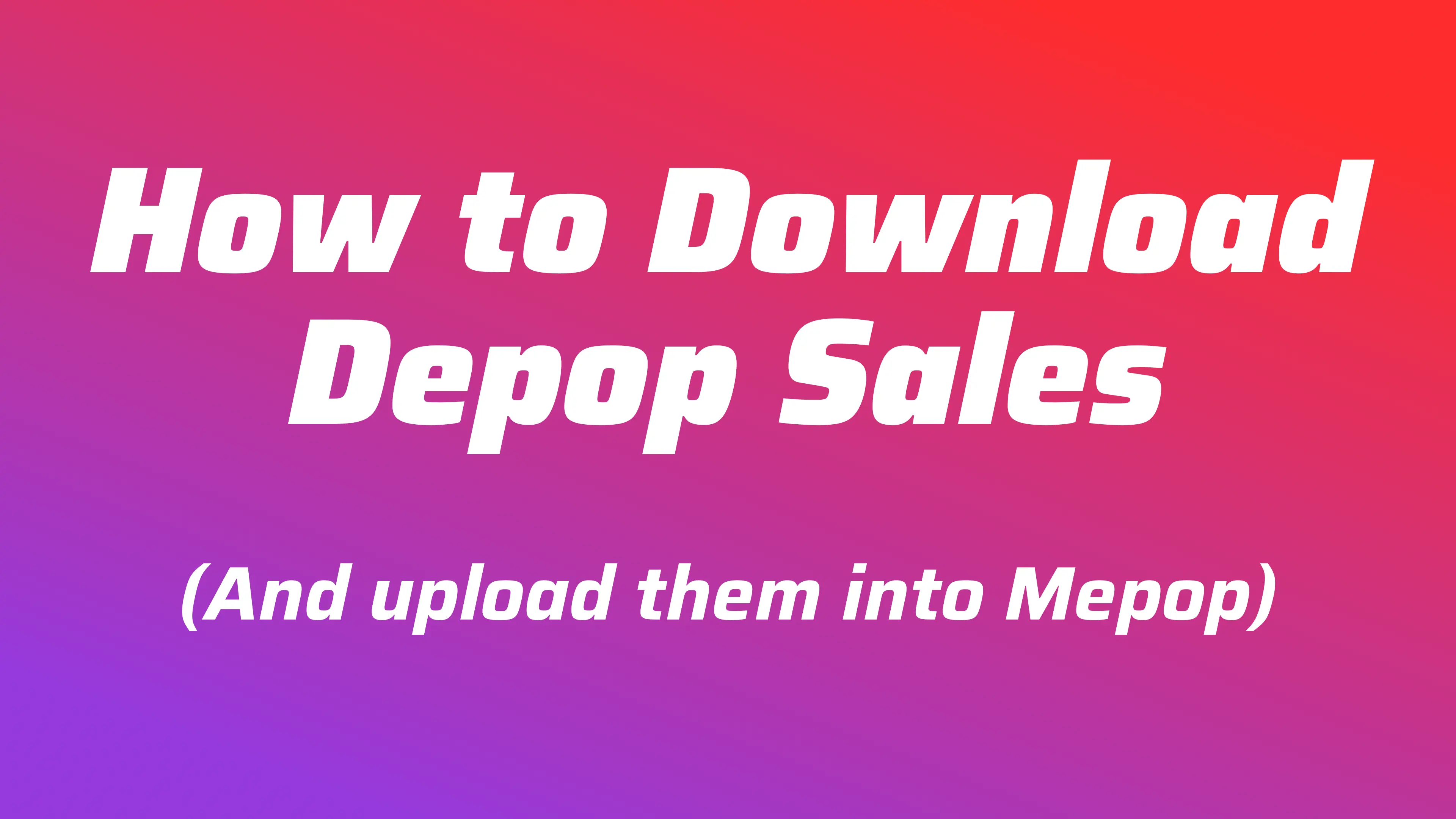
How to download your Depop Sales (and upload them into Mepop)
Your Depop Shop Stats are some of the most important tools for growing your shop. Knowing which categories, sizes, and brands sell best can make a big difference. Here’s how you can get all this data—and more!
Downloading Your Sales CSV from Depop
TLDR:
Go to https://www.depop.com/sellinghub/stats/ and click Download Sales
Follow these steps to download your sales data in just a few clicks:
-
Login to Depop
-
Navigate to your Your Selling Hub in the top-right corner.
-
On the left-hand side, select Stats.
-
On the right-hand side, click Download Sales and select a date range
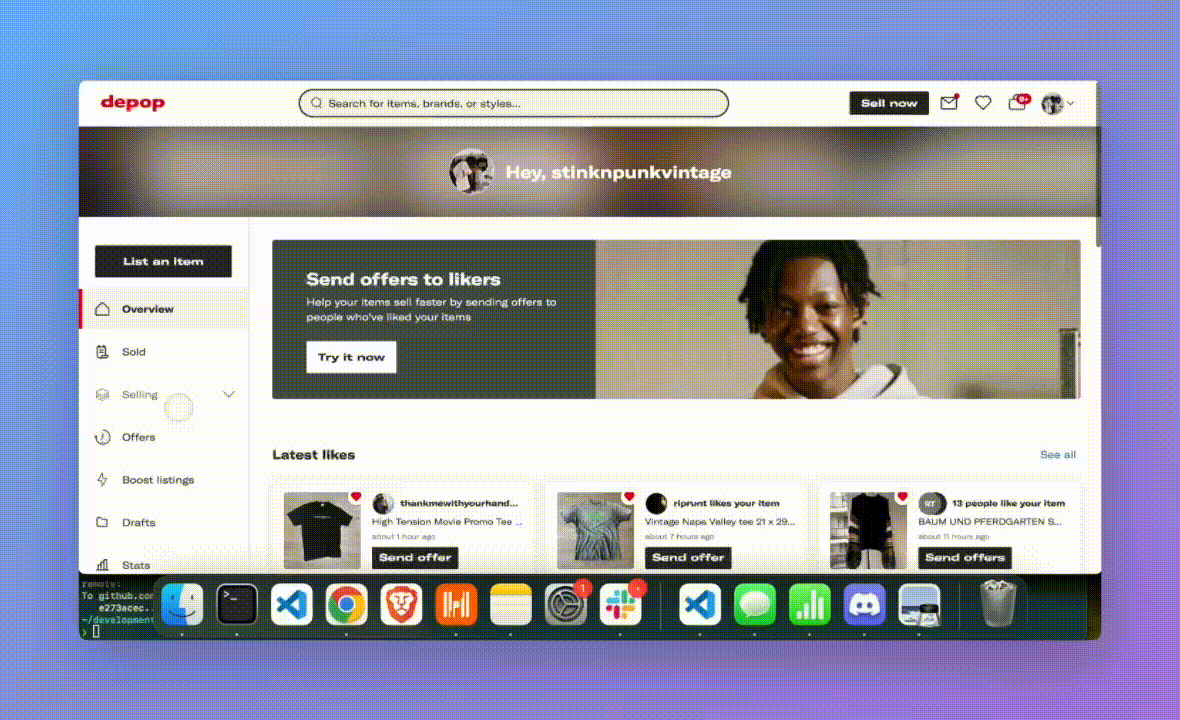
Uploading Your Files into Mepop
Having all the data is really only part of the mission here. Unless you have a good way to analyze the data or spend hours configuring an excel sheet, your best option is to upload these files into Mepop Reports.
-
Login or create an account on Mepop Reports.
-
Click on Files (left-hand side).
-
Drag and drop your downloaded CSV files into the upload box.
And that's it! 🎉 From here, you can check out your reports and sales dashboard. Mepop will analyze all of your sales and report to you with revenue, trends, best days to list, and lots more!